RELEASED
Parashara's Light 9.0 (Windows)  is now available in English, Hindi, Gujarati, Marathi, Odia, Bengali, Assamese, Kannada, Tamil, Telugu & Punjabi
Parashara's Light 9.0 (Mac) is now available in English, Hindi, Gujarati, Marathi, Odia, Bengali, Assamese, Kannada, Tamil, Telugu & Punjabi
Parashara's Light 9.0 (Mac)  is available in English, Hindi, Gujarati, Marathi, Odia, Bengali, Assamese, Kannada, Tamil, Telugu & Punjabi.
Anka Jyotish in English, Hindi, Gujarati, Marathi, Bengali, Kannada & Telugu.
Vedic Vaastu is available in English, Hindi, Gujarati, Marathi, Bengali, Kannada, Tamil & Telugu. is available in English, Hindi, Gujarati, Marathi, Odia, Bengali, Assamese, Kannada, Tamil, Telugu & Punjabi.
Anka Jyotish in English, Hindi, Gujarati, Marathi, Bengali, Kannada & Telugu.
Vedic Vaastu is available in English, Hindi, Gujarati, Marathi, Bengali, Kannada, Tamil & Telugu.
|
|
|
|
|
|
|
|
|
Parashara's Light 9.0
|
|
It features a wealth of calculations, charts, tables, and interpretive reports.
|
|
|
|
Parashara's Light
Android Version
|
|
It is the ultimate and the most innovative Vedic Astrology Software for mobile phones & tablets! .
|
|
|
|
Vedic Vaastu 2.0
|
|
Traditional Vaastu for Modern Builds!
|
|
|
|
Anka Jyotish
|
|
Anka Jyotish software is for predictions based on numerological calcuations.
|
|
|
|
Vedic Astrology Bookshelf 1.2
|
|
Vedic Bookshelf is a classical Vedic Library at your fingertips.
|
|
|
|
Shri Muhurta
|
|
Automatically finds the most favorable time and date for any occasion.
|
|
|
|
|
|
Generate your Birth Star, Birth Chart, Mangala Dosha, Compatibility and Gem Recommendation Reports
Free and Instantly
from Instant Reports section on
Astrojeevan.com
|
|
|
|
|
|
Rashi (sign) explorer
You can also right click on signs to get easy access to sign
related features that will help you learn and practice
Vedic astrology.
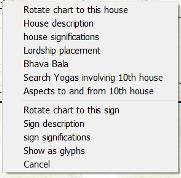
Rotate chart by sign
Right-click on a sign in the chart and select "Rotate chart to this sign" to treat
that sign as the Ascendant or 1st house. The most useful application of this
feature is to view the "natural zodiac" in the North Indian style chart by rotating
the chart to Aries. When Aries is used as the first house, you can easily see
all the planets'sign positions as if they are house positions.
Sign description
Right-click on a sign and select "Sign description" to see a compilations of
significations and attributes of the sign you clicked on. This material is gathered
from a number of classics.
Show as glyphs
It is now very easy to switch back and forth between showing signs as text or
as glyphs. Right click on the sign, and select "Show as glyphs" or "Show as
text" (you can do the same by using the Fonts command from the Options
menu, and changing the sign font from Times to LightBasic II).
|
|
|
|