RELEASED
Parashara's Light 9.0 (Windows)  is now available in English, Hindi, Gujarati, Marathi, Odia, Bengali, Assamese, Kannada, Tamil, Telugu & Punjabi
Parashara's Light 9.0 (Mac) is now available in English, Hindi, Gujarati, Marathi, Odia, Bengali, Assamese, Kannada, Tamil, Telugu & Punjabi
Parashara's Light 9.0 (Mac)  is available in English, Hindi, Gujarati, Marathi, Odia, Bengali, Assamese, Kannada, Tamil, Telugu & Punjabi.
Anka Jyotish in English, Hindi, Gujarati, Marathi, Bengali, Kannada & Telugu.
Vedic Vaastu is available in English, Hindi, Gujarati, Marathi, Bengali, Kannada, Tamil & Telugu. is available in English, Hindi, Gujarati, Marathi, Odia, Bengali, Assamese, Kannada, Tamil, Telugu & Punjabi.
Anka Jyotish in English, Hindi, Gujarati, Marathi, Bengali, Kannada & Telugu.
Vedic Vaastu is available in English, Hindi, Gujarati, Marathi, Bengali, Kannada, Tamil & Telugu.
|
|
|
|
|
|
|
|
|
Parashara's Light 9.0
|
|
It features a wealth of calculations, charts, tables, and interpretive reports.
|
|
|
|
Parashara's Light
Android Version
|
|
It is the ultimate and the most innovative Vedic Astrology Software for mobile phones & tablets! .
|
|
|
|
Vedic Vaastu 2.0
|
|
Traditional Vaastu for Modern Builds!
|
|
|
|
Anka Jyotish
|
|
Anka Jyotish software is for predictions based on numerological calcuations.
|
|
|
|
Vedic Astrology Bookshelf 1.2
|
|
Vedic Bookshelf is a classical Vedic Library at your fingertips.
|
|
|
|
Shri Muhurta
|
|
Automatically finds the most favorable time and date for any occasion.
|
|
|
|
|
|
Generate your Birth Star, Birth Chart, Mangala Dosha, Compatibility and Gem Recommendation Reports
Free and Instantly
from Instant Reports section on
Astrojeevan.com
|
|
|
|
|
|
Entity Placement
When the Property Layout is displayed on the screen, you will see an Entity Explorer on the left side of
the screen. The Entities have been categorized under different groups. You can choose to display any
particular group of entities or All Entities according to your preference. The entities will also be
displayed as per the Vaastu category.
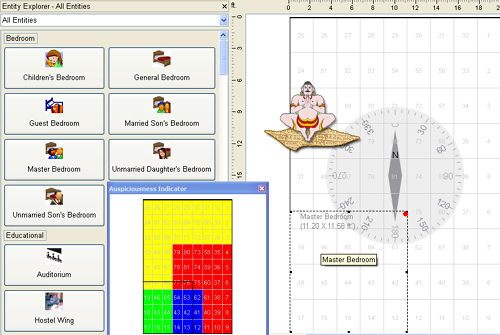
Placing your cursor on the Entity image in the Entity Explorer will display the name of the Entity in
question. Click on the Entity that you wish to place. An Auspiciousness Indicator Window will come up
immediately indicating the auspiciousness levels and act as a guide for correct Vaastu placement of the
Entity. Click on the Property Layout and the Entity will be placed there. Please note that the Entity will
be placed on the Property Layout in the form of a blank rectangle with the Entity Name on it.
Any selected Entity can be moved around, by dragging it. In case you know the exact place in
which you wish to place the Entity, you can right click anywhere on the Entity and access the
Move window where you can enter the exact X and Y coordinates for placement.
Removing Entities
To delete a placed Entity, select the Entity and right click on it. A submenu will come up and
you need to click on ‘Remove’
You can also delete it by selecting it and then clicking on the Delete key on your keyboard.
Resizing Entities
To re-size an Entity, you have to select it first. When you move the cursor over the corners or
side center points marked by black dots, it will change to a double sided arrow that can be dragged to
increase or decrease the size arbitrarily. The status bar at the bottom will automatically update the size,
as you keep fine tuning it.
In case you know the exact size in which you wish to have the Entity, you can right click anywhere on the
Entity and access the Re-size window where you can enter the exact size.
Rotating Entities
The program supports rotation of Entities. This can be done in two ways. Place the mouse pointer on the corner of a selected entity and rotate it when the cursor changes to a circular arrow. Alternatively, right click on an entity and select the Rotate feature and specify the rotation angle in the window that comes up.
Undo Redo Feature
The program supports the undo and redo feature from the Edit Menu. You can undo or redo your entity placement and layout designing actions up to an unlimited number of times in one session. The Ctrl Z and Ctrl Y shortcuts can also be used to Undo and Redo respectively.
Entity Send to Back and Bring to Front Feature
If 2 or more entities are overlapping then you can send one of the entity back or bring in front as per your choice by right clicking the entity and choosing the appropriate option.

|
|
|
|