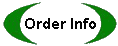Example 1: How to see Narayana dasha for a Muhurta charts.
Under Tables, select Dashas; under Context, select Muhurta. When the dasha
cell appears on the worksheet, click on the title, and select Narayana dasha
from the list of supported dasha systems.
Example 2: How to see the Jaimini pada chart for the Navamsha.
Under Tables, select Pada; under Vargas select Navamsha.
Example 3: How to see Bhava Bala of the Varshaphala chart using the Sripati house system.
Under Tables, select Bhava Bala; under Context select Varshaphala;
under Special Charts select Bhava (Sripati).
Example 4: How to see the Shadbala for the Navamsha of the Prashna chart.
Since the Shadbala calculation is not different for individual vargas, this is not a
sensible thing to do. Even though PL will allow you to select Shadbala + Prashna +
Navamsha, the calculation will be the same as if the Rashi (whole sign) was selected.
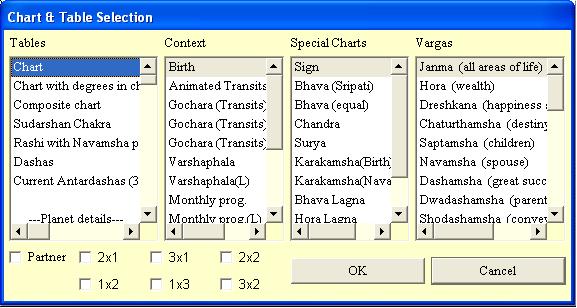
Example 5: How to see which place and time was used for the Prashna chart.
When one places a Prashna chart on the worksheet, the default place and current
date/time are used. To verify these are correct, it is useful to place these
values on a separate cell next to the Prashna chart, and here is how: Under Tables,
select Birth data; under Context, select Prashna.
Tip: it is not necessary to click on "OK" to complete your selection. Simply double click on the last item selected and the window will automatically close.